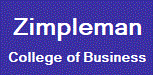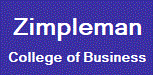Bloomberg
Terminal
|
How
to Install and Use Citrix Receiver (Windows)
- Citrix Receiver is a software that
provides access to your XenDesktop and XenApp installations.
To download the Citrix Receiver,
go to http://downloadplugins.citrix.com/Windows/CitrixWorkspaceApp.exe
.
- Installing Citrix Receiver: Find
the downloaded file and launch it. Click 'Start'. Select 'I accept
the license agreement' and click 'Next'. Be sure to deselect Enable
single sign-on and click Install. Wait for the installation to
complete.
- Configuring Citrix Receiver: When
the installation has completed, click 'Add Account'. Enter
vdi.drake.edu
and click 'Add'.
- Logging in to Citrix: Enter your
Drake ID and password and click 'Log On'.
- Using Citrix Receiver: The Receiver
window will display the 'Desktops and Apps' available for your
log on. Double-click on a 'Desktop or App' to start it. Alternatively,
click on 'Details' to get more information and additional options.
On the details page, click 'Open' to start an application. Click
'Add to Favorites' to add the 'Desktop or App' to the 'Favorites'
screen.
Note: If you own a Mac, follow directions
on How
to Install and Use Citrix Receiver (Mac).
|