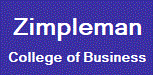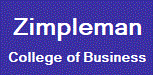Ethics Assignment - Due: Tue, 2/4, before
class
|
Case Write-up (Individual submission via Blackboard):
Intro Case - CostCo Wholesale Corp. - Due: Tue,
2/11, before class
Case Presentation File Submission (Team submission via email):
Intro Case - CostCo Wholesale Corp. - Due: 6
PM, Mon, 2/10
|